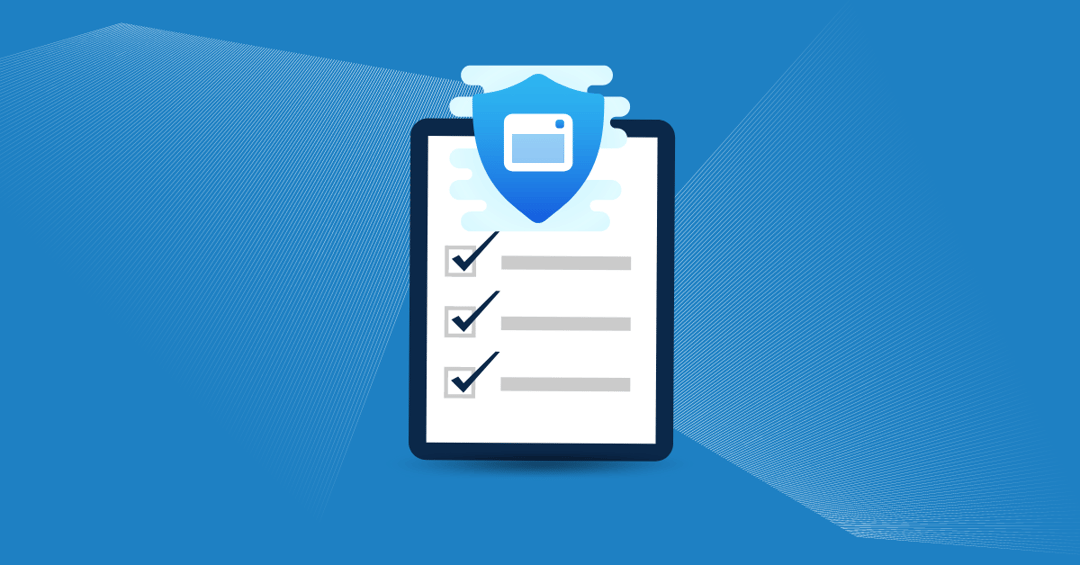You live in your browser. So do scams, trackers, and drive‑by downloads. Use this ultimate browser security checklist for Chrome, Firefox, and Edge to lock things down fast. You’ll tune core Chrome security settings, dial in Firefox privacy settings, and apply practical Edge security settings. Along the way you’ll learn how to disable third‑party cookies, enable tracking protection strict mode, and pick recommended security extensions that won’t slow you to a crawl.
Quick‑Start: 10 security moves you can do in 5 minutes
Update your browser and extensions. Patches close active holes.
Run the built‑in safety checks and dashboards.
- Edge: enable Microsoft Defender SmartScreen and Enhanced security modes.
- Firefox: open the shield icon and review Enhanced Tracking Protection (ETP) status.
Enforce HTTPS‑only connections where possible.
Disable third‑party cookies globally or at least in private/incognito.
- Chrome path: Settings > Privacy and security > Third‑party cookies > Block third‑party cookies.
Prune risky extensions. Remove anything you don’t recognize or no longer use.
Set strict site permissions. Block notifications by default. Prompt for camera, mic, and location.
Turn on secure DNS (DoH) with a trusted provider.
Stop files from auto‑opening after download.
Separate browsing contexts. Use profiles or container tabs for work vs personal.
Add MFA on key accounts. A strong password plus 2FA stops most account takeovers.
Tip: Read this out loud as you go. Short steps stick. You’ll finish faster and you’ll make fewer mistakes.
Browser security fundamentals you should know
Attackers love browsers because they sit between your identity and the open web. Common risks include:
- Phishing that steals tokens and passwords. Those fake login pages look real until they don’t.
- Malicious or hijacked extensions that read every page you visit.
- Drive‑by downloads and sketchy scripts hidden in ads.
- Over‑permissive site access to your camera, mic, clipboard, or location.
Modern browsers do fight back. Sandboxing reduces damage if a page goes rogue. Certificate checks protect encrypted sessions. Tracking protection blocks known trackers and harmful scripts. Firefox’s Enhanced Tracking Protection (ETP) demonstrates this clearly. It blocks social trackers, cross‑site tracking cookies, cryptominers, and fingerprinters. Strict mode extends protection to all windows and adds cookie isolation that breaks cross‑site tracking at the root.
Security and privacy share the same theater. Different roles. Same stage. When you reduce tracking and tighten permissions you lower your exploit surface.
Chrome browser security checklist: practical hardening
Chrome gives you speed and features. You supply discipline. Focus on these Chrome security settings.
Keep Chrome current and run Safety Check
Open Settings > Privacy and security > Safety Check.
Fix flagged issues. Update Chrome. Review compromised passwords and harmful extensions.
Why it matters: Safety Check aggregates several protections in one sweep. You save time and you catch drift quickly.
Force secure connections and clean certificate habits
Settings > Privacy and security > Security > Always use secure connections.
Watch for certificate warnings. Stop when the padlock turns to a strike‑through.
Disable third‑party cookies
Settings > Privacy and security > Third‑party cookies > Block third‑party cookies. You can also pick Block in Incognito as a lighter step.
This breaks most cross‑site tracking. Some sites may need an exception. Add them sparingly.
Lock down site permissions
Settings > Privacy and security > Site settings.
Notifications: Don’t allow. Only add trusted sites to the allow list.
Camera/Mic/Location/Clipboard: Ask before accessing. That keeps surprises at bay.
Manage passwords and autofill safely
Prefer a dedicated password manager over built‑in storage for shared machines.
Turn off payment method autofill on shared or family devices.
Rotate weak or reused passwords. Add MFA everywhere that supports it.
Practice extension hygiene
Visit chrome://extensions/.
Remove anything you don’t use. Less is more here.
Review permissions. Avoid extensions that need “Read and change all your data on all websites” unless essential.
Favor well‑known, actively maintained projects with transparent code and steady update cadence.
Secure DNS and network posture
Settings > Privacy and security > Security > Use secure DNS.
Choose a trusted resolver like Cloudflare, Quad9, or NextDNS. This reduces tampering and snooping on DNS lookups.
Downloads and auto‑open
Disable “Open certain file types automatically.” Scan downloads with your endpoint protection before opening.
Profiles and separation
Create separate Chrome profiles for work and personal. Different cookies. Fewer accidental crossovers. Clearer audit trails.
Pro tip: Don’t stack five blockers. One content blocker plus a privacy tool beats a grab‑bag that slows pages and breaks sites.
Firefox privacy and security checklist: privacy‑first power with control
Firefox ships thoughtful privacy defaults and gives experts more levers. Start simple then push further.
Confirm Enhanced Tracking Protection settings
- Click the shield icon > Protections Dashboard to see what’s blocked.
- In Settings > Privacy & Security choose Standard for balanced protection or Strict for tighter rules that block tracking content in all windows. Strict mode blocks social trackers, cross‑site cookies, fingerprinters, cryptominers, and more.
Strict mode brings higher breakage risk on some sites that hide trackers inside content. You can toggle ETP off per site when needed.
HTTPS‑Only and connection upgrades
Settings > Privacy & Security > HTTPS‑Only Mode. Enable it so Firefox upgrades connections and refuses insecure fallbacks unless you allow an exception.
Cookie discipline and storage isolation
Total Cookie Protection confines cookies to the site where they were created by default. That stops cross‑site tracking dead in its tracks.
Clear cookies for sensitive sites on close if you share a device.
Site permissions you should tame
Notifications: Block by default. Add site exceptions only when necessary.
Camera, mic, location: Ask each time. Review the Site Information panel as needed.
Clipboard and file system access: Deny unless a site truly needs the feature.
Passwords and Primary Password
If you store logins in Firefox, set a Primary Password to encrypt the vault before sync. You can also use a third‑party password manager if you prefer suite features like sharing or audit.
DNS over HTTPS (DoH) and ECH
Settings > General > Network Settings > Enable DNS over HTTPS and pick a resolver you trust. DoH hides domain lookups from local observers.
Firefox also supports Encrypted Client Hello. It hides more metadata about which site you request over TLS to reduce surveillance on the wire.
Containers and compartmentalization
Use Multi‑Account Containers to keep social media, banking, and work logins quarantined. Different cookies. Cleaner graphs. Fewer cross‑site leaks.
Tracking protection strict mode for power users
Strict ETP cuts more tracking content and adds bounce tracking defenses that purge cookies from redirect trackers automatically. It protects in the background and reduces dark‑pattern redirects that trail you across sites.
When something breaks, open the shield and toggle ETP off only for that site. Then file a “broken site” report so protections improve without whitelisting the whole domain.
Microsoft Edge security checklist: enterprise‑friendly guardrails
Edge brings strong Windows integration. That helps when you want managed policies and built‑in protections.
Turn on SmartScreen and enhanced security
Settings > Privacy, search, and services > Security.
Enable Microsoft Defender SmartScreen to block malicious sites and downloads. It sometimes throws a false positive. Keep it on anyway. You can bypass case‑by‑case.
Enable “Enhance your security on the web.” Pick Balanced for compatibility or Strict for maximum protection. Strict may break some apps. Try it first then drop to Balanced if needed.
Block potentially unwanted apps and typosquatting
Toggle on “Block potentially unwanted apps” to stop low‑reputation downloads that bundle adware and junkware.
Enable the typosquatting checker. It warns when a misspelled domain points you at a look‑alike trap.
Use secure DNS
In the same Security section, turn on secure DNS and pick a provider such as Cloudflare or NextDNS. This helps blunt DNS hijacking attempts.
Permissions and profiles
Block notifications by default. Prompt for camera, mic, and location.
Separate work and home profiles. Enforce MFA on your Microsoft account and your work tenant.
Optional: Application Guard and Secure Network
Application Guard opens untrusted sites in a hardware‑isolated container. Use it for high‑risk clicks and unknown links.
Edge Secure Network functions like a lightweight VPN with 5GB free per month on Wi‑Fi. Use it as a stopgap on public networks if your VPN is unavailable.
Cross‑browser best practices that actually reduce risk
Universities and security teams preach the same gospel for a reason. It works. These habits cut incidents across Chrome, Firefox, and Edge.
Don’t save passwords in your browser on shared machines. Use a password manager. Add 2FA.
Treat syncing with care on public or family devices. Sign out fully when you finish.
Avoid autofill for sensitive fields on shared devices. You can leak card data and addresses without noticing.
Vet every extension. Fewer is safer. Review the list monthly and remove stragglers.
Don’t accept downloads from random pop‑ups. Update from the vendor site or the app’s own checker.
Check the padlock and domain on sign‑in pages. If the address flips after a click then you may be on a fake site.
Recommended security extensions and how to choose wisely
Extensions can strengthen your defenses or widen your attack surface. Choose with intent.
- One content blocker: uBlock Origin or AdGuard. Don’t run two at once.
- One privacy helper: Privacy Badger or DuckDuckGo Privacy Essentials. These tools suppress trackers and enforce HTTPS where possible.
- One password manager: Bitwarden, 1Password, or your trusted favorite. Strong, unique passwords across every site.
- One clean‑up utility if you share devices: Cookie AutoDelete clears cookies when you close a tab. It limits tracking and stale sessions.
Evaluation checklist:
- Minimal permissions. Honest purpose.
- Active maintenance. Frequent updates.
- Transparent privacy policy and reputable publisher.
- Healthy user reviews that mention stability and low breakage.
Side‑by‑side settings cheat sheet
|
Area
|
Chrome (Recommended)
|
Firefox (Recommended)
|
Edge (Recommended)
|
|
Updates & safety
|
Run Safety Check often
|
Use Protections Dashboard
|
Enable SmartScreen and “Enhance your security”
|
|
HTTPS
|
Always use secure connections
|
HTTPS‑Only Mode enabled
|
Auto switch to HTTPS
|
|
Cookies
|
Disable third‑party cookies globally or in Incognito
|
Total Cookie Protection on by default. Use Strict ETP for more blocking
|
Block third‑party cookies in site settings where feasible
|
|
Tracking protection
|
Content blocker extension + safe browsing
|
ETP Standard or Strict + bounce tracking protection
|
Tracking prevention Balanced or Strict
|
|
DNS
|
Secure DNS (DoH) with trusted provider
|
DoH enabled. Pick resolver in Network Settings
|
Secure DNS with trusted provider
|
|
Permissions
|
Block notifications. Prompt camera/mic/location
|
Block notifications. Prompt sensitive APIs
|
Block notifications. Prompt sensitive APIs
|
Advanced hardening for power users
Fingerprinting resistance:
- Firefox users can enable stricter anti‑fingerprinting under advanced preferences. Expect some site breakage. Test with your critical apps.
WebRTC and IP leaks:
- If privacy is critical, test for WebRTC leaks after any change. Adjust settings or your VPN to prevent LAN IP exposure.
API restraint:
- Block rare APIs like MIDI, Serial, HID, or File System Access unless you need them for a specific device workflow.
Profiles and containers for roles:
- Keep admin, developer, finance, and social media contexts separate. You’ll reduce cross‑contamination from trackers and SSO sessions.
Verify your browser security: quick tests
Phishing protection: Visit a known benign test page and confirm your browser blocks it or warns loudly.
HTTPS behavior: Try visiting an HTTP‑only page for a common service. Your browser should upgrade or warn.
DNS over HTTPS: Use a DNS leak test site. Confirm your resolver matches your DoH choice.
Extension audit: List installed add‑ons. Remove anything unused. Check CPU and memory in the browser task manager. Heavy extensions can drag performance and increase breakage risk.
Common myths you can toss today
“Incognito keeps me anonymous.” It hides local history. It doesn’t mask your IP from sites or your ISP.
“More extensions means more security.” More code means more risk. Pick a small, solid set and keep it updated.
“I can skip updates.” Attackers love unpatched browsers and plugins. Updates close live holes.
“Antivirus alone protects my browser.” AV helps. Smart browser posture prevents more incidents with less pain.
FAQs
Do I still need a VPN if I use DoH?
DoH encrypts DNS lookups. A VPN encrypts all traffic and hides your IP from sites and networks. You use both for different reasons.
Which settings break sites most often?
Strict tracking protection, aggressive script blocking, and disabling third‑party cookies cause the most friction. Add site‑specific exceptions when you trust the destination. In Firefox you can toggle ETP off per site from the shield icon.
Should I store passwords in my browser?
Use a dedicated password manager on shared or managed devices. If you store in‑browser, protect Firefox with a Primary Password and guard your system login.
What’s the best way to separate work and personal browsing?
Use separate profiles or Firefox containers. Different profiles keep cookies, extensions, and history apart. You’ll reduce account mix‑ups and tracking bleed.
Glossary without the jargon
- DoH (DNS over HTTPS): Encrypts website lookups so observers can’t snoop or tamper with them.
- ETP (Enhanced Tracking Protection): Firefox’s suite that blocks trackers, cookies, and harmful scripts.
- SmartScreen: Edge’s filter that blocks malicious sites and downloads.
- Total Cookie Protection: Firefox’s per‑site cookie jars that stop cross‑site tracking by design.
- Typosquatting: Attackers register look‑alike domains for mistakes like “twittter.com.” Edge warns when you mistype.
A simple diagram of layered protections

Conclusion
You don’t need 40 tweaks. You need the right dozen. Update your browser. Disable third‑party cookies. Use tracking protection strict mode where it fits. Trim your extensions to only the recommended security extensions you trust. Enforce HTTPS. Turn on secure DNS. Add MFA and a password manager. Then schedule a 10‑minute monthly audit. Your future self will thank you.