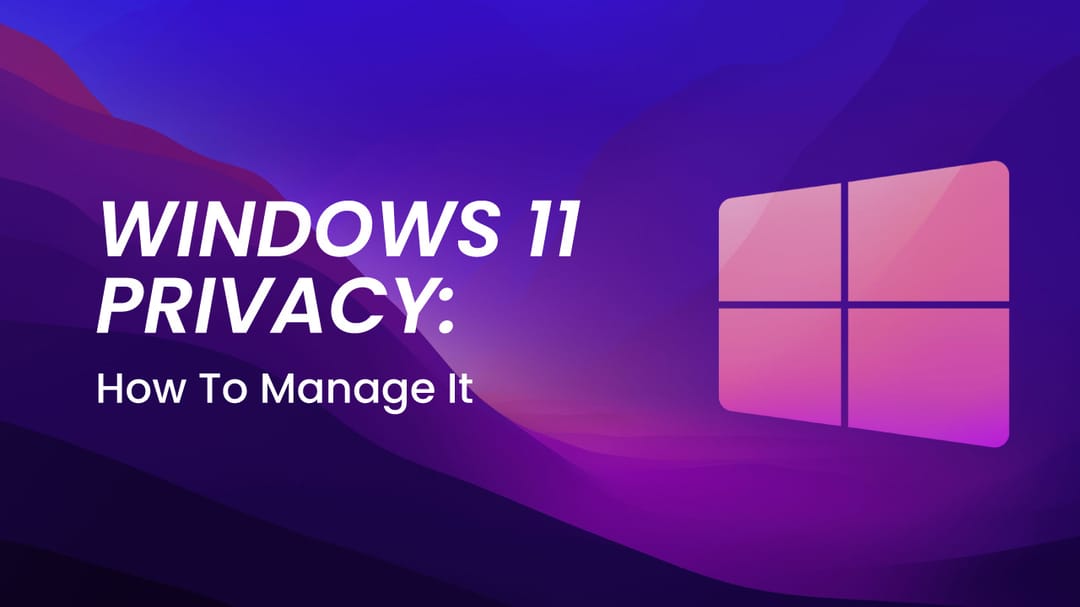Data collection in Windows has been a hot-button issue for years. With the release of Windows 10, Microsoft introduced a heavier telemetry model that sparked controversy among privacy-conscious users. Now with Windows 11, many are asking: Has data collection gotten worse with Windows 11, or is it on par with Windows 10? We’ll explore how telemetry works in both operating systems, learn the differences between consumer and enterprise versions, and offer concrete steps you can take to protect your personal information on Windows devices.
Understanding Data Collection in Windows
What Data Does Microsoft Actually Collect?
Microsoft’s data tracking, often referred to as “telemetry,” can include:
-
Diagnostic Data (Required & Optional): System performance metrics, crash logs, and hardware settings.
-
Typing and Inking Data: Text typed into certain Microsoft services or inking gestures on touchscreen devices.
-
Browsing History Tracking: Depending on the browser (especially if you use Microsoft Edge), browsing activity may be collected.
-
Voice Data Collection Microsoft: System-level services like Cortana or online speech recognition can capture voice data.
-
App Usage and Behavior: Which default and third-party apps are opened and how often.
-
Advertising ID: Tracks in-app behaviors to deliver more relevant ads.
Microsoft’s Public Stance and Privacy Policy
-
Evolving Transparency: Starting with Windows 10, Microsoft has issued more transparent documentation, especially for Enterprise editions.
-
Why Collect This Data? The official line is that diagnostic data improves system stability, security, and performance—plus it helps Microsoft tailor experiences.
-
Enterprise vs. Consumer Versions: Windows 11 Enterprise telemetry differences from consumer versions mainly involve stricter optional data collection, more control over settings, and the ability for IT admins to alter or disable telemetry at scale.
The Bigger Picture on Data Monetization
-
While Microsoft’s revenue is not solely ad-based (unlike some companies), it does profit from user data via targeted ads in areas like the Microsoft Store and MSN feeds.
-
Diagnostic data can be used internally for product development but also fosters lucrative partnerships.
Comparing Telemetry in Windows 10 vs. Windows 11
Default Privacy Settings
-
Windows 10 Default Installation: Often criticized for defaulting to “Full” telemetry and limited user-friendly toggles.
-
Windows 11 Privacy Settings: Adds more centralized privacy control pages within Settings → Privacy & Security, but the user is still urged to sign in with a Microsoft Account.
Microsoft Account vs. Local Account
-
Is Windows 11 Data Collection Worse for Microsoft Account Users? Generally, yes. Signing in with a Microsoft account integrates your activities across devices, giving Microsoft a wider pool of data to track (e.g., browsing, inking, typing data in the cloud).
-
Local Account Setup: More complicated to activate on Windows 11 Home, but drastically reduces certain telemetry features that rely on cloud sync.
Telemetry Levels (Required vs. Optional)
-
Windows 10: Offers “Required” and “Optional” diagnostic data levels. Disabling Optional data collection blocks a sizeable chunk of info.
-
Windows 11: Maintains similar buckets, but certain background data sends may be more frequent—particularly as Windows 11 adds more cloud-centric features like Widgets, Microsoft 365 integration, and personalized widgets for weather and news.
Enterprise vs. Consumer Telemetry
-
Windows 10 and 11 Enterprise typically allow deeper Group Policy or MDM (Mobile Device Management) configurations to reduce telemetry.
-
Consumer Editions (Home, Pro) have fewer built-in controls and rely on toggles in the Settings app.
Technical Analysis: Measuring the Differences
Network Traffic Analysis
-
Tests by various researchers (including anecdotal reports on forums) suggest that Windows 11 contacts more Microsoft servers out of the box, particularly for Widgets and feed-based content.
-
While these are encrypted transmissions, system activity monitors can track the domains contacted.
Tip: How to use system activity monitor to track Windows 11 telemetry
-
Install a tool like TCPView, GlassWire, or Wireshark to see connections in real time.
-
Analyze destination servers (e.g., .msftncsi.com, .bing.com, *.live.com).
-
Compare idle network traffic in Windows 10 vs. Windows 11 on fresh installations.
Data Points Collected at Idle
-
A fresh Windows 10 system with privacy toggles off can still send hundreds of pings a day to Microsoft. Windows 11 may match or slightly exceed this, partly due to real-time feed updates.
-
Windows 11 Browsing History Tracking could be more extensive if you remain signed into Edge with a Microsoft account.
Research Findings
-
Some cybersecurity experts note that Windows 11’s telemetry is not drastically different from Windows 10, but it’s more deeply integrated into OS components.
-
The big question: Has data collection gotten worse? Some argue it’s more transparent but also more pervasive.
Practical Privacy Management and Control
How to Completely Disable Windows 11 Telemetry Without Breaking Features
While it’s nearly impossible to disable all telemetry without sacrificing Windows Updates or Store functionality, you can minimize it substantially:
-
Use Group Policy (Pro or Enterprise): Navigate to Local Computer Policy → Computer Configuration → Administrative Templates → Windows Components → Data Collection and Preview Builds → Allow Diagnostic Data = “Enabled: Security” or “Basic” if available.
-
Disable Optional Diagnostic Data: Go to Settings → Privacy & Security → Diagnostics & Feedback → Turn off “Optional diagnostic data.”
-
Turn Off Tailored Experiences: Same Diagnostics & Feedback menu → Turn off “Tailored experiences.”
-
Use Local Account: Avoid real-time syncing across devices that feeds Microsoft more data.
-
Block Endpoints at Firewall/DNS: Best third party tools to block Windows 11 data collection include O&O ShutUp10++, W10Privacy, or Pi-hole for network-level blocking.
-
Manually block known telemetry servers in the hosts file or your router’s DNS.
Warning: Completely disabling telemetry can break some cloud-related features, Windows updates, or cause the Microsoft Store to malfunction. Do so carefully.
Best Third Party Tools to Block Windows 11 Data Collection
-
O&O ShutUp10++ (also works on Windows 11): Offers simple toggles for telemetry, location services, Cortana, and more.
-
W10Privacy: In-depth, more technical, includes advanced toggles.
-
TinyWall or Windows Firewall Control: Restrict outbound connections from unknown Microsoft endpoints.
-
NetLimiter: Monitor and block processes from phoning home.
-
NextDNS/AdGuard DNS: Network-level filtering that blocks known telemetry domains and tracking endpoints across your entire network.
Using the Privacy Dashboard
-
Online Privacy Dashboard (https://account.microsoft.com/privacy): Let’s you view and delete some Windows 11 typing data collection, browsing history, ad preferences, and location data.
Registry Tweaks and Advanced Config
-
Privacy purists sometimes edit the Registry (e.g., HKLM\Software\Policies\Microsoft\Windows\DataCollection).
-
Use caution: Mistakes can break OS functionality.
Security vs. Privacy: Tradeoff Considerations
Telemetry and Security
-
Microsoft uses these diagnostics to patch vulnerabilities.
-
Fully disabling might limit timely security updates or hamper Windows Defender definitions.
Voice Data Collection Microsoft and Cortana
-
Windows 10 shipped with Cortana deeply embedded; Windows 11 has partially separated it, but online voice recognition still requires data sharing.
-
Disabling “Online Speech Recognition” can reduce what is recorded.
Impact on System Performance
-
Minimizing telemetry can free system resources slightly. In Windows 11, real-time feeds or background sync can use memory.
-
Legal and Ethical Dimensions
Global Privacy Regulations
-
GDPR (Europe): Microsoft must disclose collected data and allow subject access requests.
-
CCPA (California): Offers some data control rights.
-
Enterprise customers can use these regulations to demand minimal data transmission.
Transparency and Consent
-
Many default settings are opt-out rather than opt-in, creating ethical questions about user autonomy.
-
Is Windows 11 data collection worse ethically? Some say yes, because it’s more integrated by default.
Alternative Operating Systems and Editions
Windows 11 Enterprise Telemetry Differences from Consumer Versions
-
Offers “Security” telemetry level only, which severely limits data.
-
Group Policy granularity allows disabling certain features not possible on Home/Pro.
Linux-Based Alternatives
-
Linux distros collect minimal data by default, appealing to privacy enthusiasts.
-
Transition costs include a learning curve, software compatibility, and hardware driver support.
Windows 10 LTSC
-
Long-Term Servicing Channel designed for specialized systems with minimal telemetry but not widely licensed for general consumer use.
Community Insights and Expert Opinions
Privacy Advocates and Researchers
-
Some posit that Windows 11 vs. Windows 10 data collection has changed more in form than in volume.
-
Critics want stricter opt-in policies and clearer disclaimers.
User Testimonials
-
Many who upgrade from 10 to 11 find telemetry is still an issue. Disabling requires manual toggles or third-party software.
Practical Steps to Maximize Privacy
Windows 11 Privacy Settings Checklist
-
Disable Online Speech Recognition
-
Turn Off Advertising ID
-
Disable Optional Diagnostic Data
-
Turn Off Tailored Experiences
-
Use a Local Account
-
Use a firewall to block known telemetry domains
Monitoring Your System Activity
-
How to use system activity monitor to track Windows 11 telemetry: Tools like GlassWire or Wireshark can help.
-
Investigate connection endpoints to verify if new OS features contact additional servers.
Maintenance and Updates
-
Recheck settings after major Windows updates, as they may revert privacy toggles.
-
Third-party tools like O&O ShutUp10++ often update to address new OS patches.
Making the Final Call: Windows 10 vs. Windows 11 Data Collection
Direct Answer
-
Has data collection gotten worse in Windows 11?In some ways, yes. Windows 11 integrates more cloud connections, meaning potentially more telemetry endpoints. However, Microsoft also provides slightly clearer privacy settings.
-
For many typical users, telemetry volume will feel very similar to Windows 10, but advanced features like Widgets and deeper integration with Microsoft account can add extra data flow.
Who Should Upgrade or Downgrade
-
Privacy-Purists: Might prefer sticking with Windows 10 (with aggressive privacy tweaks) or switching to Windows 11 Enterprise if possible.
-
Everyday Users: May find Windows 11’s interface and performance worth the trade-off, especially if they want up-to-date security and features.
Future Outlook
-
Privacy considerations will likely remain a point of contention as Microsoft leans into cloud-based services and AI-driven functionalities.
-
More Granular Controls or Government Regulations may push Microsoft to refine older or questionable telemetry practices.
Conclusion
While Windows 11 is functionally different from Windows 10 in many respects, its telemetry is more an evolution than a radical departure. Has data collection gotten worse? It’s arguably more pervasive because Windows 11 is designed around tight integration with Microsoft’s ecosystem. But with the right privacy settings, third-party tools, and mindful usage (such as opting for a local account), you can protect your personal data.
FAQ
Is Windows 11 data collection worse for Microsoft account users?
Generally yes, since syncing roles and cloud-driven personalization create more avenues for telemetry.
How to use system activity monitor to track Windows 11 telemetry?
Use tools like Wireshark or TCPView to watch outbound connections. Identify specific Microsoft endpoints.
How to completely disable Windows 11 telemetry without breaking features?
You can’t fully disable telemetry without losing auto-updates or certain app functions, but using Group Policy, local accounts, and firewall blocks can significantly reduce it.
Do Windows 11 Enterprise telemetry differences from consumer versions matter
?Yes, Enterprise editions allow more robust control over diagnostic data and better Group Policy settings.
Is Windows 10 privacy safer than Windows 11?
Not necessarily “safer;” both have heavy telemetry if left at defaults. However, Windows 11’s deeper cloud ties may send more data if not configured properly.
Which third-party tools help block Windows 11 data collection?
O&O ShutUp10++, W10Privacy, Windows Firewall Control, Pi-hole, and NetLimiter are popular.
Does turning off voice data collection Microsoft features hamper Cortana?
Yes, you may lose cloud-based language models and integrated voice AI.
Can I use a local account on Windows 11 Home?
Yes, but Microsoft intentionally makes it less straightforward. You can set it up by disconnecting from Wi-Fi during installation or switching after creation of a Microsoft account.
Microsoft collects user data through telemetry in both Windows 10 and 11. To protect your privacy, you need to know how telemetry works and how to control it on your PC.
Resources
Privacy Management Tools
-
O&O ShutUp10++ - Popular telemetry blocking tool
-
W10Privacy - Advanced privacy configuration tool
-
TinyWall - Lightweight firewall control
-
NetLimiter - Network monitoring and control
-
GlassWire - Network monitoring and security
-
Wireshark - Network protocol analyzer
DNS Privacy Services
-
NextDNS - Cloud-based DNS filtering
-
AdGuard DNS - Ad and tracker blocking DNS
-
Pi-hole - Network-wide ad blocking
Official Microsoft Resources
-
Microsoft Privacy Dashboard - View and manage collected data
-
Windows Privacy Settings - Official documentation
-
Microsoft Privacy Statement - Full privacy policy
Additional Resources
-
Windows 10 LTSC Documentation - Info on minimal telemetry edition
-
Group Policy Reference - Documentation for privacy-related policies
-
Windows Registry Guide - Registry editing reference