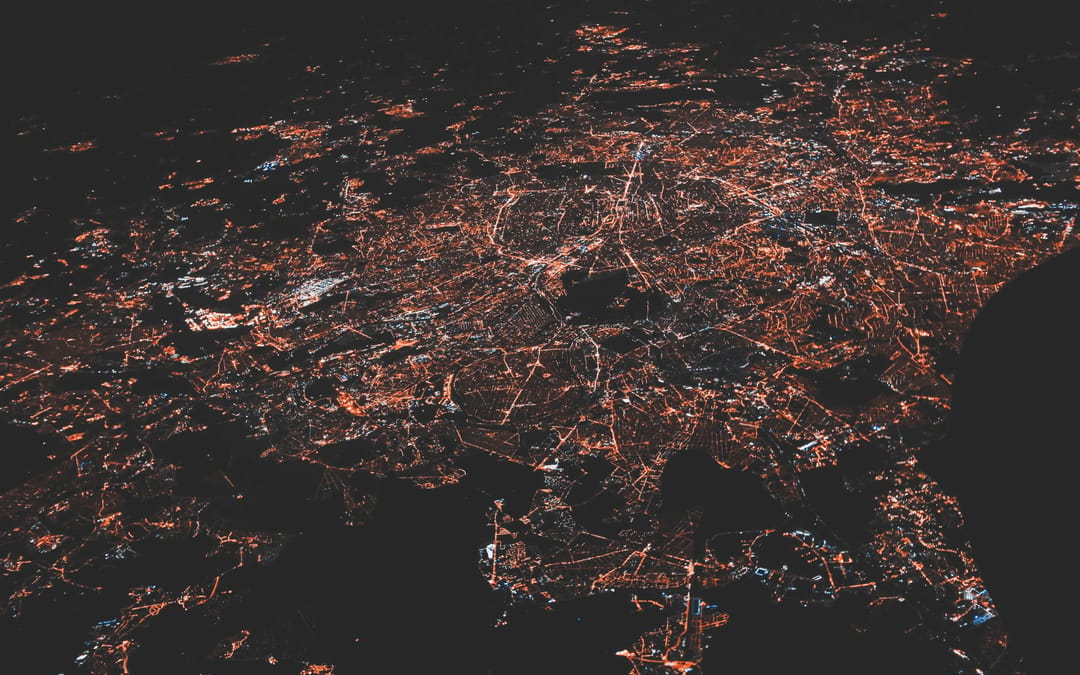If you’re a software developer, you probably know how important it is to keep track of the devices and services that are connected to your network. Whether you’re working on a web application, a mobile app, or an internet of things (IoT) project, you need to know the IP addresses, ports, protocols, and security status of your network components. That’s where IP scanner tools come in handy.
An IP scanner tool is a software program that scans a network and identifies the devices and services that are connected to it. It can also provide information such as the device name, manufacturer, model, operating system, MAC address, and open ports. An IP scanner tool can help you troubleshoot network issues, monitor network performance, discover network vulnerabilities, and optimize network security.
In this article, I’ll share with you five examples of IP scanner tools that are widely used by software developers and how to use them effectively.
1. Nmap
Nmap is one of the most popular and powerful IP scanner tools available. It is an open-source program that can run on Windows, Linux, and Mac OS. Nmap can scan large and complex networks and perform various tasks, such as port scanning, service detection, version detection, OS fingerprinting, firewall evasion, and vulnerability scanning.
To use Nmap, you need to install it on your computer and run it from the command line. You can specify various options and parameters to customize your scan, such as the target IP range, the scan type, the port range, the output format, and the script to run. For example, the following command will scan the IP addresses from 192.168.1.1 to 192.168.1.255, using the default scan type (TCP SYN), and display the results in a human-readable format:
nmap -sS 192.168.1.1-255
The output will show the IP address, the state (up or down), the hostname, and the open ports for each device. You can also use the -A option to enable advanced features, such as OS detection, version detection, and script scanning. For example, the following command will scan the same IP range, but also provide more detailed information about each device:
nmap -A 192.168.1.1-255
You can also use the -oX option to save the output in an XML file, which can be imported into other tools or programs for further analysis. For example, the following command will save the output of the previous scan in a file named scan.xml:
nmap -A -oX scan.xml 192.168.1.1-255
Nmap is a versatile and comprehensive IP scanner tool that can help you discover and analyze your network components. You can learn more about Nmap and its features from its official website.
2. Advanced IP Scanner
Advanced IP Scanner is a free and easy-to-use IP scanner tool that can run on Windows. It has a graphical user interface (GUI) that allows you to scan your network with a few clicks. It can also provide information such as the device name, manufacturer, model, MAC address, and open ports. It can also remotely access and control the devices on your network, such as shutting down or restarting a computer, or opening a web browser or a file explorer.
To use Advanced IP Scanner, you need to download and install it on your computer and run it from the desktop. You can specify the target IP range or the network name to scan, and click the Scan button. The output will show the IP address, the state (up or down), the hostname, the MAC address, the manufacturer, and the open ports for each device. You can also right-click on any device and choose from various options, such as Ping, Traceroute, Remote Shutdown, Remote Control, or Web Detect.
Advanced IP Scanner is a simple and convenient IP scanner tool that can help you manage and control your network devices. You can learn more about Advanced IP Scanner and its features from its official website.
3. Angry IP Scanner
Angry IP Scanner is a fast and lightweight IP scanner tool that can run on Windows, Linux, and Mac OS. It is an open-source program that can scan any network and provide information such as the IP address, the state (up or down), the hostname, the MAC address, the ping time, and the open ports. It can also run custom commands or scripts on the scanned devices, such as fetching web pages, sending emails, or launching applications.
To use Angry IP Scanner, you need to download and run it on your computer. You can specify the target IP range or the network name to scan, and click the Start button. The output will show the IP address, the state (up or down), the hostname, the MAC address, the ping time, and the open ports for each device. You can also click on any device and choose from various options, such as Copy, Open, Fetchers, or Tools.
Angry IP Scanner is a fast and flexible IP scanner tool that can help you monitor and interact with your network devices. You can learn more about Angry IP Scanner and its features from its official website.
4. Fing
Fing is a mobile IP scanner tool that can run on Android and iOS devices. It can scan any network and provide information such as the device name, manufacturer, model, operating system, MAC address, and open ports. It can also perform various tasks, such as network speed test, network security check, device recognition, and device alert.
To use Fing, you need to download and install it on your mobile device and run it from the app. You can tap the Scan button to scan your current network, or tap the Networks button to scan other networks. The output will show the IP address, the state (up or down), the device name, the manufacturer, the model, the operating system, the MAC address, and the open ports for each device. You can also tap on any device and choose from various options, such as Ping, Traceroute, Wake On LAN, Port Scan, or Device Details.
Fing is a handy and portable IP scanner tool that can help you scan and manage your network devices on the go. You can learn more about Fing and its features from its official website.
5. SolarWinds IP Address Manager
SolarWinds IP Address Manager is a professional and comprehensive IP scanner tool that can run on Windows. It is a paid program that can scan and manage large and complex networks and provide information such as the IP address, the state (up or down), the hostname, the MAC address, the subnet, the VLAN, the DNS, and the DHCP. It can also perform various tasks, such as IP address planning, allocation, and tracking, IP conflict detection and resolution, IP audit and compliance, and IP alert and report.
To use SolarWinds IP Address Manager, you need to purchase, download, and install it on your computer and run it from the desktop. You can specify the target IP range or the network name to scan, and click the Scan button. The output will show the IP address, the state (up or down), the hostname, the MAC address, the subnet, the VLAN, the DNS, and the DHCP for each device. You can also click on any device and choose from various options, such as Edit, Delete, Ping, Traceroute, or Properties.
SolarWinds IP Address Manager is a powerful and sophisticated IP scanner tool that can help you scan and manage your network devices efficiently and effectively. You can learn more about SolarWinds IP Address Manager and its features from its official website.
Conclusion
IP scanner tools are essential tools for software developers who work with networked devices and services. They can help you discover and analyze your network components, troubleshoot network issues, monitor network performance, discover network vulnerabilities, and optimize network security. The examples I’ve shared with you are just a few of the many IP scanner tools that are available and widely used by software developers. I hope you’ve enjoyed reading this article and learned something new. If you have any questions or comments, feel free to leave them below. Thank you for your attention.